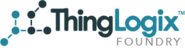When the kit is received, simply plug the trays in, turn the tablets on, and connect the tablet to your workplace’s local wifi. It is important to connect to wifi because while the tags connect to the tablet, the tablet is connected to the internet. Without an internet connection, the data will not be recorded.
Logging in is fairly simple for administrators and employees alike. The usernames for current employees is the local part of their email before the domain, in other words, the text before the @ symbol. Standard passwords are assigned to every account and these passwords must be changed by the user when they log in for the first time.
Administrators can run reports, provision tags, set up lost tags, and create new employee profiles. While these tasks can be overwhelming, the site is very intuitive. Under the administration section of the site, there is an account called the manager tool. With this tool, administrators can organize the access level for each department.
To change the access level, select the department and select all the users. Then press the create button.
After this set up, users can only see accounts in the same department as their own. If it is preferred that each department has access to another, go to the user manager page in the site’s left column.
Once the user manager page is loaded, users can be set up with greater access using the “create user” button on the top right on the page.
The object manager “Search” tool allows users to search and discover anything already set in the system.
It is pre-loaded with different types of “objects” and will ask specific questions and grant specific answers.
The top half of the screen will take up the question portion and the bottom half will yield results. To save certain searches, click on the main profile button.
Saved searches can be bookmarked as main menu items by selecting “settings”
And then “pages”
Select “create page”
Now it is time to name this search and pick a department for it via the menu item tool. To validate the actions, label the saved search under the type tab and confirm the object, or department, the search resolves around.
To finish up, just press save to create this search.
The object manager tool can also find names, employee ID numbers, tag numbers, and more. Each employee has a particular tag associated with them and will be onboarded using spreadsheet data provided. It can be changed by administrators at any time. If a new employee joins the team and needs a tag, their profile can be added under the administration tab by selecting “New Employee”.
The new employee function is the last category on the administration list on the left side of the screen. Just fill out the new employee form with the appropriate information and submit it.
The employee’s profile has been created and now it is time to connect the employee to their personal tag. Under the action tab, there will be an option to provision a new employee.
Select “Provision New Employee” and then click invoke. This action allows the employee to be provisioned and tells the system that the employee exists. Please keep in mind employees can only be provisioned once.
The last step in the provisioning process, select the “provision tag for employee.”
Confirm provisioning has occurred by checking the time/date stamp:
The search tool allows administrators to find any employees that are provisioned or not provisioned.
At the end of the workday, employees will place the tag back onto its charger. It will then send a list of data to the tablet including employee names, times employees met up, and more.
The next step is to create a report. Reports are made the same way saved searches are created.
The object type in this scenario would be the “encounters” option and the attribute is centimeters, which can be altered to any distance. If an employee tests positive, this can be noted as such and a list of every person they encounter will be listed.