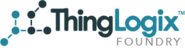Groups Overview
Groups are used in Foundry to organize objects and help further define the objects themselves. Once a group is created you can assign objects to that group using Auro Provisioning or manually.
Creating the Group
In the Groups Page:
- Navigate to the Groups page by using the side menu item or by using the link https://[env].thinglogix.com/#!/groups where [env] is either dev, qa, or prod.
- Click the New Group Button
- Much like Creating a Device go through and select the Account and Object Template.
- Groups can also belong to groups. Use the Parent Group dropdown if you want the newly created group to be added to a group.
- Add group attributes just like you do for creating a device manually.
In the Create Object Page:
Go through the process of Creating a Device but to make it a group you must check the "It is Group" checkbox.
Adding Items to the Group
Manually:
- In Foundry's Group page select the group you just created.
- Once in the Group Details page select the Add Objects tab.
- To add items check objects on the right side of the page and then click add. You will be able to tell they've been added when they appear on the list to the left.
i. You can also use the Filter option to find objects.
ii. Attribute Name: Is the JSON key for the attribute you want to search on.
iii. Attribute Value: Is the CASE SENSITIVE value for the attribute you want to search on.
Via Auto Provisioning:
Auto Provisioning automatically creating Objects based on the MQTT topic and can even add the newly created objects to groups. For info use the Auto Provisioning guide here.