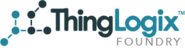Device Type Overview
Foundry's Device Type Manager page allows users to create, edit, and delete Object Type templates. These templates are used as the framework for the object and contain all the attributes and actions for objects of that type. If you do not already have the Device Type item in your side menu you can use the link https://[env].thinglogix.com/#!/deviceTypeManager where [env] is either dev, qa, or prod.
Creating Your First Object Type
- Click on "New Object Type Template" in the Device Type Manager page. You should be brought to a page that looks something like this.
- Add a Name for the object and select the account you want this object type to be associated with (Usually the root account is selected).
- Select an Object type:
- Object: Basic object template and the most common one used.
- Account: Used to associate with an account to add more attributes or actions.
- User: Used to associate with a User to add more attributes or actions.
4. Adding an Attribute
i. Give the Field a name. A JSON key is automatically generated when this is done.
ii. Select the Data Type:
- String: Basic String
- Textarea: Meant for longer strings, usually paragraph or more.
- Integer: Integer only Decimals or Floats will not display correctly
- Datetime: Pick the string format how you'd like the Datetime to be formatted. This can also be done with Formula Fields for customizable formats.
- Date: Pick the string format how you'd like the Date to be formatted. This can also be done with Formula Fields for customizable formats.
- Decimal: Basic Decimal Number
- Picklist: Define the picklist options you'd like to restrict this field too. If a value not defined in the picklist comes in, it will not display correctly.
- Formula: Perform actions on attributes or invoke Global Actions for more info use these solutions documents; Syntax and Supported Functions, Regular Functions, Conditional Functions.
- File: Use to upload files that will be then stored in an S3 bucket.
- Reference: Used to link to objects together. You will also then to be able to use the referenced objects attributes in a formula field.
iii. Optional: Add a default value.
iv. Optional: Add the attribute to an attribute group.
v. Select the characteristics you'd like the attribute to have:
- Web: Fully Viewable and editable when in viewing Foundry from a Web browser.
- Mobile: Fully Viewable and editable when in viewing Foundry from a Mobile browser.
- Required: Object will not be created unless this field is present.
- Read Only: Won't be able to edit this attribute in Foundry.
- Searchable: Select this field if this attribute will commonly be used in search queries.
- Device Data: Data is included in the device data tab and also not editable from the device details page. Attributes that are not defined and come through an MQTT message are also added to device data.
- Include in Device History: Include the field in the device history tab in the device details page.
vi. Once finished, remember to click "Add Field".
4. After you have added all your attributes click "Create Object Type".