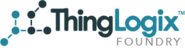Account ID
Account ID is located at the top of the page /preferences.
Device Tab Details
The options under the Device Tab Details header are used to determine which tabs are displayed on the "Object Detail Page"
- Object Attributes - main object tab which displays the fields configured in the Object Type Template
- Object Data - displays payload data that is received from the object's mqtt topic. Data elements that have not been provisioned in the Object Type template are displayed in this tab.
- Groups - displays the groups that contain the selected object as a member
- History - for fields that have history enabled in the Object Type Template, historical data for each configured field is contained in this tab.
- AR Experiences - Allows users to configure AR Experiences utilizing the AR Scenes that have been built
- Group Attributes - Displays attribute inherited from the Group
- Actions - The ability to configure individual object actions.
- Simulator - The Simulator feature allows users to upload a .csv containing sample data and set the parameters for Foundry to utilize the data set as a simulator for the selected device
- Rules - Displays object specific rules
- Beacons - This tab allows users to associate a specific device with a BLE Beacon
- Content - Users can associate hosted content with a specific device. (user manuals, schematics, videos, etc)
- References - Enabling References will activate 2 tabs. Reference Data and Reference List. This shows data elements that are referenced from other Foundry Object Types.
Default Home Page
Users can select any PageManager configured page as the default home page for Foundry.
Branding
Users can upload a logo file to be used in the upper left hand corner of Foundry. Image must be a .png file.
Sub Account default menu items
Foundry Administrators can configure which menu items are enabled when a sub account is created.