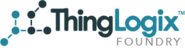THINGLOGIX FOUNDRY SET UP INSTRUCTIONS
These instructions cover the setup of ThingLogix Foundry in your AWS Account. To set up a Foundry subscription, please visit the AWS Marketplace.
STEP 1: Installation
ThingLogix Foundry is deployed as resources into your AWS Account. To accomplish this, you will need to upload and install the ThingLogix Foundry CloudFormation Template. You should have received this template file when your account was created through the marketplace. If you did not receive the file or are having trouble locating it, please contact support at support@thinglogix.com.
Follow the steps below to deploy the Foundry Resource Stack in your AWS Account.
Select Template
- Login to your AWS Account and open the CloudFormation Service Console.
- Download the ThingLogix Foundry CloudFormation Template. For more information on Amazon’s Cloud Formation service, click here.
- Choose to “Create a New Stack”
- Select and Upload the Cloud Formation Template
- Click “Next”
SPECIFY DETAILS
- Stack Name = ThingLogixFoundry
- Allow Unauthenticated Identities = False
- Developer Provider Name = com.thinglogix
- Identity Pool Name = foundry
- Read Capacity Units = 5
- S3 Bucket Name = foundrystack (you will need to create this bucket in S3)
- Write Capacity Units = 5
- Click “Next”
OPTIONS
Nothing is required in this section. Fill in any desired values and click “Next”
REVIEW
- Confirm the details of the stack
- Check the Acknowledge box
- Click “Create”
Once CloudFormation completes the creation of the Foundry stack, you will be able to login to your version of Foundry at https://foundry.thinglogix.com.
STEP 2: Tying Foundry To Your AWS Account
Once CloudFormation completes, the Foundry resources are deployed and configured in your AWS account. The next step is to give Foundry the permission to utilize those resources. Follow these steps to grant Foundry access through Cognito.
- In a new browser tab, login to https://login.thinglogix.com using the account you just created through the AWS MarketPlace sign up and activated via email.
- Navigate to the Credentials page in Foundry and click “Add Credentials”
- Click on the Outputs tab of AWS CloudFormation. You will see a RootURL, CognitoDeveloperProviderName, and CognitoIdentityPoolId.
- Copy each of these values into the corresponding fields on the Foundry Credentials Page. The RootURL value should be pasted into the “API Gateway Endpoint” field.
- In Foundry, set the newly created credentials to “Default”.
AWS IoT SUPPORTED REGIONS
ThingLogix Foundry is currently available in the following regions:
- Northern Virginia
- Ohio
- Oregon
- Ireland
- Frankfurt
- London
- Singapore
- Tokyo
- Sydney
- Seoul
Note: Region must be the same as the Cognito Identity Pool and API Gateway Endpoint.